Glossary
This glossary explains the meaning of the most important terms used in Adverity.
Active Destination
After collecting and harmonizing data in Adverity, transfer it to a destination to store and further process information.
In Adverity, there are two types of destinations:
-
Active Destinations
-
passive destinations
For more information, see Destination types.
Activity page
Use the Activity page to view the status of the tasks you have performed in Adverity and to acknowledge any tasks that have failed.
For more information on pages, see Page.
Adverity workflow
When you start using Adverity, your marketing data may be scattered in many different data sources. These sources follow their own conventions for formatting data. Because of this, making sense of the data is a real challenge. To solve this problem with the help of Adverity, follow this work process:
-
In the Connect Data platform area, you can:
-
Collect marketing data from many different sources in a unified platform.
-
Enrich and transform your data.
-
Harmonize and consolidate your data.
-
Use your data in Adverity’s own marketing module or transfer your data to an external destination.
-
-
In the Use Data platform area, if your plan includes this feature, you can:
-
Create widgets to visualize your data.
-
Present and share your data in dashboards.
-
Obtain AI-powered insights into your data and recommendations to optimize the performance of your marketing campaigns.
-
The diagrams below show the work processes you can use to perform these steps in the Connect Data and Use Data platform areas.
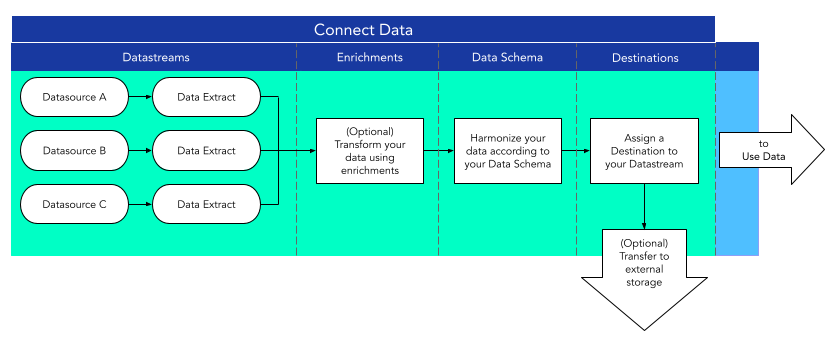
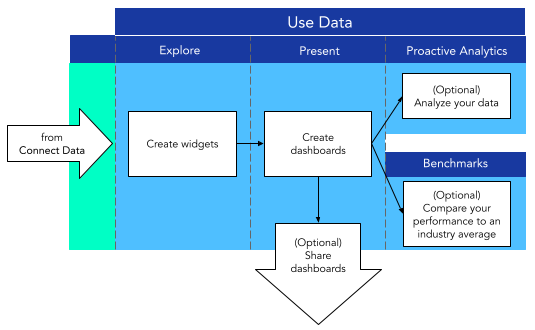
Your journey through the Connect Data and Use Data platform areas
When you connect to a data source through Adverity, you authorize Adverity to access your account. Adverity stores this authorization information in an , and stores the data collection configuration in a datastream.
You can create several datastreams using the same . The datastreams collect information from the same source, with the same login credentials, with different configurations.
s page
Use the s page to create and manage your s in Adverity.
For more information on pages, see Page.
Billing Objects
Billing Objects are entities belonging to an , such as an account or page. When setting up an , you can choose the Billing Objects that Adverity can access and collect data from.
Bundle
The Bundle connector combines data extracts from separate datastreams into a single extract file.
For more information, see Bundle connector reference.
Calculated KPIs
Calculated key performance indicators (calculated KPIs) are metrics calculated based on other metrics. Calculated KPIs are often the sum or the ratio of other metrics. For example, the cost per click (CPC) calculated KPI is the ratio of the costs metric and the clicks metric. Other examples are cost per mille (CPM) and the conversion rate.
Adverity displays calculated KPIs in the Explore page in green with the sign.
Do not retrieve Calculated KPIs from data sources. Aggregating calculated KPIs from different data sets can result in incorrect data. Instead, collect the component metrics and let Adverity compute the calculated KPI based on the component metrics.
Campaign Monitoring
See Plan.
Connect Data platform area
Use the Connect Data platform area to collect data from many different sources, modify and harmonize data, and transfer the data to a destination.
For more information on platform areas, see Platform area.
connector
To collect data, Adverity uses connectors to connect to and communicate with external data sources (for example, Facebook Ads or Instagram Business). The connector interface allows you to set up an or choose which to use, as well as allowing you to create and configure a datastream.
Dashboard
A represents your data, usually as a table or a chart. These types of s are also called visualizations. s can also be images, videos and text. Add s to a dashboard, which is a collection of one or more s displayed on a page.
A dashboard gives you the most up-to-date information about your marketing campaigns. You can share, embed, and export the dashboard, and you can collaborate on a dashboard with others.
Dashboard page
A dashboard can contain several pages. Use dashboard pages to organize and structure your dashboards and s.
Dashboard theme
A dashboard theme is a set of colors that define the visual appearance of a dashboard, such as the background, borders, link color, row background color.
data extract
A data extract is a single output file from a datastream. After the datastream collects data, it arranges the data in one or more data extracts, depending on your configuration. Data extracts are saved as CSV files.
Data Schema
A Data Schema stores information about the list of target fields, the target fields' data types, and the default Data Mappings for each data source. A Data Schema is defined at the workspace-level.
For more information, see Managing Data Schemas.
Data Schema page
Use the Data Schema page to view, import and export your Data Schemas, create new target fields, and edit fields that you create.
For more information on pages, see Page.
Data source
A data source contains the data that you want to collect using Adverity. Connect to a data source using the connector interface. This is where you authorize the connection (using an ) so you can create a datastream to collect your data.
datastream
When you connect to a data source through Adverity, you authorize Adverity to access your account. Adverity stores this authorization information in an , and stores the data collection configuration in a datastream.
You can create several datastreams using the same . The datastreams collect information from the same source, with the same login credentials, with different configurations.
The datastream configuration defines the following, among others:
-
The list of fields that Adverity collects.
-
The time range and the schedule according to which Adverity collects data.
Create a datastream using the connector interface.
datastream mapping
The datastream mapping displays which datastreams transfer data to a destination, and the table or file name where the data is transferred.
datastream template
Use datastream templates to create many datastreams with the same or similar configurations.
For more information, see Using datastream templates.
Datastream Type
datastreams which collect data from the same type of data source (for example, Facebook Ads or Instagram Business) belong to the same Datastream Type.
datastreams page
Use the datastreams page to collect data from many different sources in Adverity.
For more information on pages, see Page.
destination
After collecting and harmonizing data in Adverity, transfer it to a destination to store and further process information.
In Adverity, there are two types of destinations:
-
Active Destinations
-
passive destinations
In Management API, destinations are called Targets.
For more information, see Destination types.
destinations page
Use the destinations page to add destinations and access the destination configuration pages. You can also access your workspace mapping tables in this page.
For more information on pages, see Page.
Dimension
Each field you collect from a data source is classified as a metric or a dimension. A dimension field contains textual values (strings) which cannot be used to perform mathematical operations. A dimension can contain values written as numbers (such as campaign IDs), but these values are considered string data type and you cannot perform calculations with them.
Enrichments page
Use the Enrichments page to modify and tailor your data according to your needs with enrichments.
For more information on pages, see Page.
For more information on enrichments, see Enrichment.
Enrichment
Enriching your data means transforming and tailoring the data according to your needs. An enrichment is a set of instructions that you specify for Adverity to transform your data.
When you create an enrichment, you add it to the list of available enrichments in the workspace.
When you assign an enrichment to a datastream, each time data is fetched for the datastream, the data is transformed according to the enrichment. The enrichment only has an effect on datastreams to which you assign the enrichment.
Explore page
Use the Explore page to create s to analyze and visualize your data.
For more information on pages, see Page.
Fetch
After creating a datastream, collect data from its source. In Adverity, data collection is called fetch. There are two types of fetch:
-
Manual, one-time fetch
-
Automated, scheduled fetch
For more information, see Collecting and viewing data.
Filter template
Use filter templates to apply the same filter criteria in several s. Filter templates are filters that have been created and saved so they can be applied to other s. Apply filter templates to s in the Explore page and also to s in a dashboard within your workspace. Filter templates can be created within the Explore page and also in a dashboard for which you have edit permissions.
For more information on filter templates, see Creating and viewing filter templates.
Instance
Your instance is your infrastructure environment dedicated to Adverity. A different instance is built for each client. An instance can be hosted by Adverity, in your cloud repository, or on-premise. You can reach your instance through their a dedicated URL such as https://my-organization.datatap.adverity.com/my-workspace/.
Management API
The Management API allows you to use the Adverity platform entirely through API requests, as an alternative to direct interaction with the Adverity graphical user interface.
For more information, see Getting started with the Management API.
mapping table
Use a mapping table to achieve the following:
-
Specify criteria to find source values in your data. For example, a source value can be a country code like DE.
-
Map the source values to target values. For example, map the target value Germany on to the source value DE.
-
Create a new column which contains the target values. For example, the row which contained the source value DE will then also contain a new column with the target value Germany.
mapping tables are a type of enrichment and are applied to a datastream using an enrichment script.
For more information, see Creating and applying mapping tables.
Metric
Each field you collect from a data source is classified as a metric or a dimension. A metric field contains quantities and numerical values which can be used to perform mathematical operations.
Page
The on the left is divided into two platform areas, which in turn contain a number of pages. These platform areas are:
-
Connect Data, made up of the following pages:
-
Datastreams
-
-
Enrichments
-
Data Schema
-
Destinations
-
Activity
-
-
Use Data, made up of the following pages:
-
Explore
-
Present
-
Proactive Analytics
-
Depending on how Adverity is implemented for your organization, you see all or some of these features. For example, if you have subscribed to Adverity via a marketplace, you do not have access to Explore or Present. To get access to Adverity platform areas and pages, please contact us.
passive destination
After collecting and harmonizing data in Adverity, transfer it to a destination to store and further process information.
In Adverity, there are two types of destinations:
-
Active Destinations
-
passive destinations
For more information, see Destination types.
Permanent filter
Use permanent filters to display only the relevant data on a dashboard or a dashboard page. With permanent filters, you can filter data based on dimensions. Dashboard viewers cannot temporarily change this filter setting.
For more information about filters in Explore & Present, see Filter types in Explore & Present.
Plan
The Plan feature or Campaign Monitoring optimizes the planning and reporting of your campaigns. You can compare the planned budget, impressions, clicks, or any other campaign metric to your campaigns' current, real-time data. You can also compare planned and delivered data of campaigns that have finished.
In addition, you can add this comparison information in the form of a to a dashboard in the Present page.
The Plan feature is only available to users who have Explore & Present and can be accessed from the Explore or Present pages.
For more information on the Plan feature, see Using the Plan page.
Platform area
The on the left is divided into two platform areas, which in turn contain a number of pages. These platform areas are:
-
Connect Data, made up of the following pages:
-
Datastreams
-
-
Enrichments
-
Data Schema
-
Destinations
-
Activity
-
-
Use Data, made up of the following pages:
-
Explore
-
Present
-
Proactive Analytics
-
Depending on how Adverity is implemented for your organization, you see all or some of these features. For example, if you have subscribed to Adverity via a marketplace, you do not have access to Explore or Present. To get access to Adverity platform areas and pages, please contact us.
Present page
Use the Present page to create dashboards to showcase your data in an attractive visual style..
For more information on pages, see Page.
Proactive Analytics page
Use the Proactive Analytics page to view important information about anomalies, trends, and metric drop alerts. Proactive Analytics displays a timeline of findings based on your data, which is updated once a day.
For more information on this page, see Using Proactive Analytics.
Quickfilter
Use quickfilters to display only the data that is relevant to you on a dashboard, on a dashboard page or on specific s. With quickfilters, you can filter data based on dimensions and the date range. Dashboard viewers can temporarily change this filter setting.
For more information about filters in Explore & Present, see Filter types in Explore & Present.
Data Mapping
(missing or bad snippet)For more information, see Harmonizing data and Configuring advanced Data Mapping.
Smart Naming Convention
Use the Smart Naming Convention enrichment to let Adverity detect your naming convention based on patterns in your data and enforce these conventions. Adverity monitors if data complies with the naming convention and notifies you about discrepancies.
Naming conventions are a set of rules that define how your data is presented, formatted, and structured. They specify the appropriate naming of the fields and values in the data set, and ensure your data is presented in a consistent and standardized manner. Use the Smart Naming Convention enrichment to enforce your naming convention and ensure the high quality of your data. For example, the Smart Naming Convention enrichment can automatically identify and flag missing data, and correct misaligned data sets.

The Smart Naming Convention enrichment identifies missing data and notifies you

The Smart Naming Convention enrichment corrects misaligned data sets
The Smart Naming Convention enrichment is a premium feature available upon request.
For more information, see Smart Naming Convention.
storage
A storage is where data extracts are stored once the data has been collected. For more information on storing collected data on another server, see Setting up Storage for data extracts.
Unique data row
A unique data row is a single row of data that is collected in a datastream after any enrichments are applied. A row is considered to be a unique data row if at least one of the fields in the row contains a value that is different from all other collected rows of data.
A user's monthly volume of unique data rows is determined by counting only the new unique data rows created in a calendar month. Rows that have been re-fetched, and rows that are identical to previously fetched rows will not be counted as unique data rows.
Use Data platform area
Use the Use Data platform area to analyze your data and to showcase it in an attractive visual style.
For more information on platform areas, see Platform area.
value table
A value table stores a list of values which you can use for various purposes in Adverity.
For more information, see Creating value tables.
Web Connect
Web Connect allows you to retrieve data from any API to which you can connect. This allows you to collect data from any API using HTTP request methods such as GET and POST.
For more information, see Web Connect reference.
A represents your data, usually as a table or a chart. These types of s are also called visualizations. s can also be images, videos and text. Add s to a dashboard, which is a collection of one or more s displayed on a page.
A dashboard gives you the most up-to-date information about your marketing campaigns. You can share, embed, and export the dashboard, and you can collaborate on a dashboard with others.
workspace
In Adverity, a workspace is where you save your work. For example, when you create a datastream or configure Adverity settings, the related configuration information is stored in your workspace. Your organization also uses workspaces to manage access rights.
For more information, see Creating workspaces.
workspace group
In the Explore & Present pages of Adverity, a workspace group is a collection of workspaces. Workspace groups are used to structure your workspaces and separate workspaces into different groups or categories. Adverity does not store data in a workspace group, instead Adverity stores data in each of the workspaces contained in a workspace group.
For more information, see Creating and configuring workspace groups.
workspace mapping table
Use workspace mapping tables to transfer data to multiple workspaces in Explore & Present. Rows from a datastream are transferred to many different Explore & Present workspaces. The workspace mapping table specifies the connection between values of a dimension and the workspaces in Explore & Present. For example, when you map account name X to workspace Y in the workspace mapping table, each row with account name X is transferred to workspace Y in Explore & Present.
For more information, see Transferring data to multiple Explore & Present workspaces.