Transferring data to multiple Explore & Present workspaces
This guide explains how to transfer data from a datastreamto multiple Explore & Present workspaces to store and further process information.
Introduction
Explore & Present is an Active Destination. After you set Explore & Present as the destination of a datastream, data is transferred to Explore & Present each time data is fetched for the datastream. For more information, see Destination types.
You can assign multiple destinations to a datastream. For more information on possible limitations, see Assigning multiple destinations to a datastream.
To transfer data from a datastream to Explore & Present, choose one of the following options:
-
Transfer data to one workspace. All data from the datastream is transferred to the same Explore & Present workspace. This is the default and easiest option.
-
Transfer data to multiple workspaces. Rows from the datastream are transferred to many different Explore & Present workspaces. This option is explained in this guide.
With the second option, you transfer rows of the data extract to different workspaces within Explore & Present. You use a dimension in your data extract to determine where to transfer each row of the data extract.
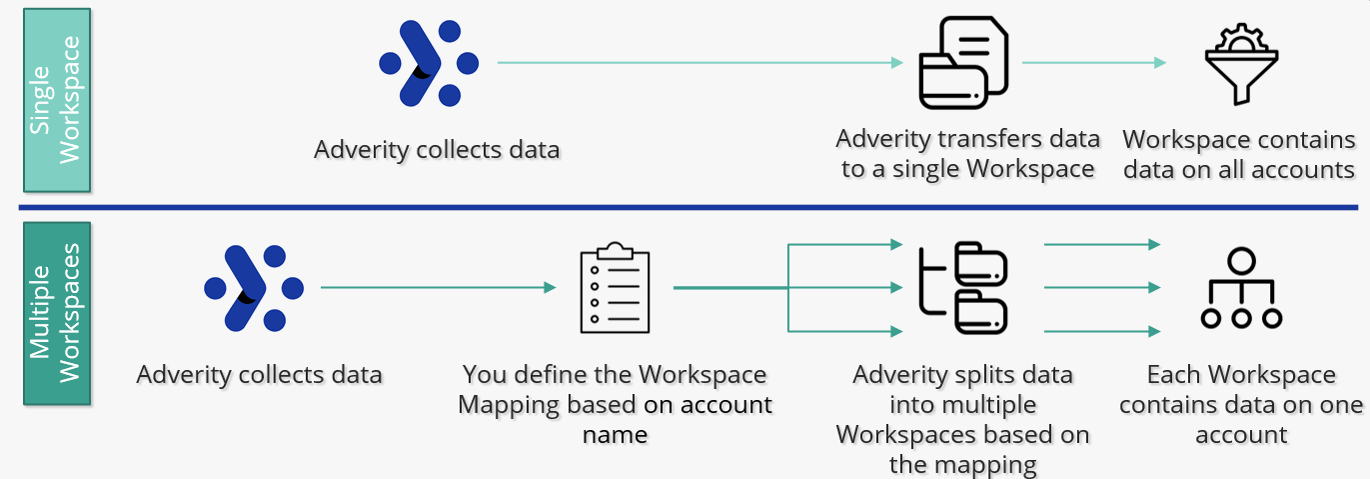
Difference between transferring data to single and multiple workspaces
Using the procedure explained below, you can only transfer rows of the data extract to many Explore & Present workspaces.
If you set up data transfer from a datastream to multiple Explore & Present workspaces, you cannot assign other destinations to the datastream.
In the example below, you transfer data from a Facebook Ads datastream to Explore & Present. You transfer the data of each account from the Facebook Ads datastream to a different workspace in Explore & Present.
Prerequisites
Before you complete the procedure in this guide, perform all of the following actions:
-
Create a Facebook Ads datastream whose data you want to transfer to Explore & Present. For more information on creating a Facebook Ads datastream, see Collecting data from Facebook Ads.
-
Apply the correct Data Mapping for your datastream. For more information, see Introduction to harmonizing data.
-
Make sure the length of each field name in the data extract is no longer than 60 characters.
-
Make sure the length of each dimension value in the data extract is no longer than 2,700 characters.
-
In Data Mapping, perform the following actions:
-
Map at least one dimension to a target field.
-
Map at least one metric to a target field.
-
Map exactly one field with the data type
Dateto the target fieldday. Ensure the dates in this field use the ISO 8601 formatYYYY-MM-DD. Ensure no other fields are mapped with the data typeDate. For more information on mapping a data type to a target field, see Mapping a source field to a target field. -
Ensure there are no fields mapped to the data type
DateTime. Explore & Present does not support the data typeDateTime. To transfer fields with date data to Explore & Present (for example, campaign start date), map these fields to the data typeString. For more information on how to change a field's data type, see Editing a target field.
-
-
Ensure that your data extract contains the
account_namedimension. You use this dimension to determine where each row of the data extract is transferred.
Procedure
To transfer data from a datastream to many different Explore & Present workspaces, follow these steps:
-
Assign the Explore & Present destination to the datastream.
-
Assign the workspace mapping table to your datastream.
Assigning the Explore & Present destination
To assign the Explore & Present destination to the datastream, follow these steps:
-
Select the workspace you work with in Adverity and then, in the , click Datastreams.
-
In the Destinations section, click + Add Destination.
-
Click Assign existing destinations.
-
Select the Explore & Present checkbox in the list.
-
Click Save.
Creating a workspace mapping table
The workspace mapping table specifies the connection between values of the account_name dimension and the workspaces in Explore & Present. When you map account name X to workspace Y in the workspace mapping table, each row with account name X is transferred to workspace Y in Explore & Present.
To create a workspace mapping table, follow these steps:
-
Select the workspace you work with in Adverity and then, in the , click Destinations.
-
Under the page heading, click Workspace Mappings.
-
In the top right corner, click + Create Adverity Workspace Mapping Table.
-
In the Adverity Insights Instance field, select the Explore & Present destination.
-
(Optional) Rename the workspace mapping table.
-
Click Save.
-
In the list, click the workspace mapping table you have just created.
-
In the top right corner, click Add Mapping.
-
In Dimension Value column, specify an account name.
-
In the Explore & Present workspace column, select the Explore & Present workspace to which rows with this account name are transferred.
You can only select workspaces in Explore & Present. You cannot select workspace groups because they do not store data. For more information on managing workspaces in Explore & Present, see Creating and configuring workspace groups.
-
Repeat the two steps above for each value of the
account_namedimension. -
Click Save.
Assigning the workspace mapping table to a datastream
To assign the workspace mapping table to a datastream, follow these steps:
-
Select the workspace you work with in Adverity and then, in the , click Datastreams.
-
In the Destinations section, find the Explore & Present destination in the list, and click
on the right.
-
Click
Destination settings.
-
In the Workspace Mapping Type field, select the 1 to many Mapping.
-
In the Workspace Mapping Table field, select the workspace mapping table.
-
In the Mapping Column field, select the
account_namedimension. -
In the Missing action field, select the action to take if Adverity finds an account name that is not mapped to a workspace in the workspace mapping table:
-
Create and stop
-
Adverity stops the data transfer, creates a new entry for the unmapped account name in the workspace mapping table and notifies you about the error in the datastream Overview page. When this happens, map the account name to a workspace in the workspace mapping table and click Retry.
-
Create and continue
-
Adverity creates a new entry for the unmapped account name in the workspace mapping table and continues the data transfer without the data of this account name, but it does not notify you about the error in the datastream Overview page.
-
Do Nothing
-
Adverity continues the data transfer without the data of the unmapped account name, but it does not create a new entry for this account name in the workspace mapping table and does not notify you about the error in the datastream Overview page.
-
-
Click Save.
-
In the list in the Destinations section, find the Explore & Present destination, and enable the toggle.
-
In the All tasks tab, find the top element, and click
Requeue for import on the right.
Configuring transfer settings
To configure transfer settings, follow these steps:
-
Select the workspace you work with in Adverity and then, in the , click Datastreams.
-
In the Destinations section, find the Explore & Present destination in the list, and click
on the right.
-
Click
Destination settings.
-
Fill in the following fields:
-
Date Range
-
Select the column in your data extract that contains the dates.
-
Mediaplan
-
Select this checkbox to treat data extracts as media plans in Explore & Present. This option is only available if Explore & Present is the only destination assigned to the datastream. For more information, see Using the Plan page.
-
Filename
-
Select this checkbox to overwrite the relevant data in the destination if a data extract with the same filename already exists in the destination.
-
Key Columns
-
Select this checkbox to overwrite data in the destination based on the key columns defined in the Data Mapping of the datastream. Adverity executes this overwrite option after all the other overwrite options. When you select this checkbox, the configuration to overwrite data based on dates does not have an effect.
-
-
Click Save.