Using datastream templates
This reference explains how to use datastream templates.
Introduction
Use datastream templates to create many datastreams with the same or similar configurations.
The datastream configuration defines the following, among others:
-
The list of fields that Adverity collects.
-
The time range and the schedule according to which Adverity collects data.
Create a datastream template based on an existing datastream. In this process, you save the original datastream's configuration in the template. As a result, you can create many datastreams from the template with the same configuration settings as the original datastream.
When you create a datastream from a template, you can only create a datastream of the same type as the original datastream. For example, when you create a datastream template based on a Facebook Ads datastream, you can only use this template to create additional Facebook Ads datastreams.
Prerequisites
Before you complete the procedure in this guide, perform all of the following actions:
-
Create a datastream. For more information, see Introduction to collecting data.
Creating datastream templates
To create a datastream template based on a datastream, follow these steps:
-
Select the workspace you work with in Adverity and then, in the , click Datastreams.
-
Click on the name of the datastream that you want to save as a datastream template.
-
In the top right corner of the page, click More.
-
Click Save as a Template.
-
Rename the datastream template.
-
(Optional) Select the System managed checkbox to make the template available across all your workspaces.
-
(Optional) Check the datastream settings are correct in the Serialized data field.
-
(Optional) Provide a description for the datastream template.
-
Click Save.
As a result, the datastream template has been created and is ready to be applied when setting up a datastream of the same Datastream Type.
Editing datastream templates
To edit a datastream template, follow these steps:
-
Select the workspace you work with in Adverity and then, in the , click Administration.
-
In the , click Datastream Templates.
-
In the list of datastream templates, click the template to edit.
-
Edit the datastream template.
-
Click Save.
Deleting datastream templates
To delete a datastream template, follow these steps:
-
Select the workspace you work with in Adverity and then, in the , click Administration.
-
In the , click Datastream Templates.
-
Select the checkbox for the datastream template to be deleted.
-
In the top left corner of the page, under Edit Datastream Templates, click the drop-down menu displaying the number of selected datastream templates.
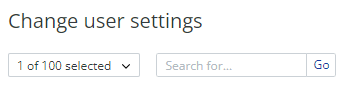
Example of the drop-down menu with the number of selected datastream templates
-
Click Delete selected Datastream Templates.
As a result, the selected datastream template is removed from Adverity. The datastreams that you created from this datastream template are not affected.