Looker Studio destination reference
This reference explains in detail how to configure data transfer to Looker Studio.
Introduction
When you use the Looker Studio destination, your data is stored in Google BigQuery, maintained by Adverity.
For more information on using data sources in Looker Studio, see the Google documentation.
Looker Studio does not support overwriting data in the destination with key columns.
Looker Studio does not support the definition of dimension and metric fields. For this reason, all fields you transfer are displayed as dimensions in Looker Studio. You can still create reports the same way.
Prerequisites
Before you complete the procedure in this guide, perform all of the following actions:
-
Create a Looker Studio destination. For more information, see Transferring data to Looker Studio.
Getting an overview of Looker Studio data sources
To get an overview of Looker Studio data sources, follow these steps:
-
Select the workspace you work with in Adverity and then, in the , click Destinations.
-
Click the Looker Studio destination in the list.
-
In the , click Looker Studio data sources.
-
Click a Looker Studio data source to get an overview of datastreams to which the data source is assigned.
Deleting Looker Studio data sources
To delete Looker Studio data sources, follow these steps:
-
Select the workspace you work with in Adverity and then, in the , click Destinations.
-
Click the Looker Studio destination in the list.
-
In the , click Looker Studio data sources.
-
Select the checkboxes of the Looker Studio data sources you want to delete.
-
In the top left corner of the page, click the drop-down menu displaying the number of selected Looker Studio data sources.
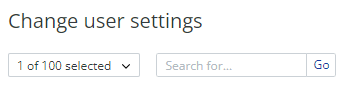
Example of the drop-down menu with the number of selected Looker Studio data sources
-
Click Delete selected Looker Studio data source.
Unassigning Looker Studio data sources from a single datastream
To unassign Looker Studio data sources from a single datastream, follow these steps:
-
Select the workspace you work with in Adverity and then, in the , click Datastreams.
-
In the Destinations section, find the Looker Studio destination in the list, and click
on the right.
-
Click
Destination settings.
-
In the Looker Studio data sources field, delete the Looker Studio data sources that you want to unassign from the datastream.
-
Click Save.
Unassigning Looker Studio data source from multiple datastreams
To unassign a Looker Studio data source from multiple datastreams, follow these steps:
-
Select the workspace you work with in Adverity and then, in the , click Destinations.
-
Click the Looker Studio destination in the list.
-
In the , click Looker Studio data sources.
-
Click the Looker Studio data source.
-
Select the checkboxes of the datastreams from which you want to unassign the Looker Studio data sources.
-
In the top left corner of the page, click the drop-down menu displaying the number of selected datastreams.
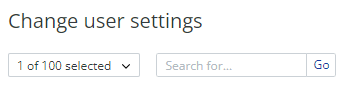
Example of the drop-down menu with the number of selected datastreams
-
Click Remove from data source.
Unassigning Looker Studio destination from a datastream
To unassign the Looker Studio destination from a datastream, follow these steps:
-
Select the workspace you work with in Adverity and then, in the , click Datastreams.
-
In the Destinations section, find the Looker Studio destination in the list, and click
on the right.
-
Click
Unassign Destination.
-
Click Unassign Destination And Delete Data.
When you unassign the Looker Studio destination from a datastream, you delete all data in the destination related to the datastream.
Troubleshooting: Data transfer to Looker Studio fails after changing the table structure of the data extract
A data transfer to Looker Studio may fail because of a change in the table structure of the data extract.
The following actions change the table structure of the data extract:
-
You change the data type of a column in the datastream's Data Mapping. For more information on the data types used in Adverity, see Data types used in data harmonization.
-
You change the maximum character length for columns that contain String values.
To resolve this problem, follow these steps: